Using the Flickr Gallery
The Flickr Gallery widget allows you to create a photo gallery with thumbnails that link to larger images. Before starting in the website builder, you need to first create a Flickr account and upload your pictures at flickr.com.
Here’s how to add the Flickr Gallery widget to your page:
1. Go to Widgets > Media.
2. Drag and drop the Flickr Gallery Widget onto your page.

3. In the dialog box that opens up, click on Settings (located above the blue Save button).
4. In the Search Phrase field, enter the tags of the photos you want to pull from Flickr (make sure you have added tags to your Flickr photos or you will not get the desired result).
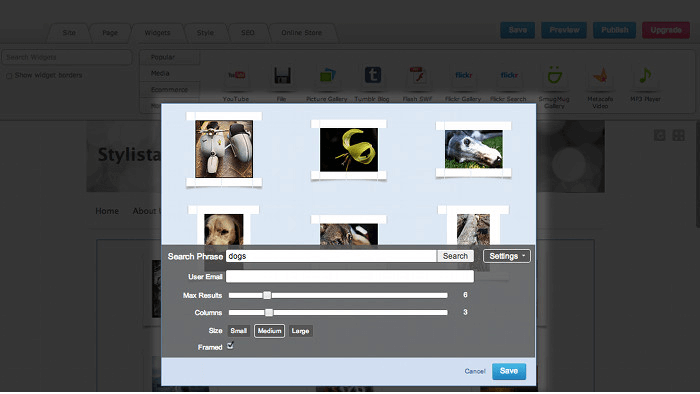
5. Enter your Flickr account email address in the User Email field.
6. In the Max Results field, click on and drag the sliding bar to enter the number of images you want to display.
7. In the Column field, click on and drag the sliding bar to specify how many columns (1 – 12) you want for your photo gallery.
8. Under Size, select the image size you would like for your thumbnails: small, medium, or large.
9. Check Framed if you want your thumbnails to have white borders.
10. Click Save to update your photo gallery.
11. Now save and preview your page. You will have a gallery of clickable images.
Using the Flickr Slideshow:
1. Go to Flickr Slideshow (https://www.flickrslideshow.com).
2. On your Flickr account, open up your photostream page and copy the web page address from the address bar. (e.g., www.flickr.com/photos/yourwebpagename) and paste it into the first box on the Flickr slideshow page.
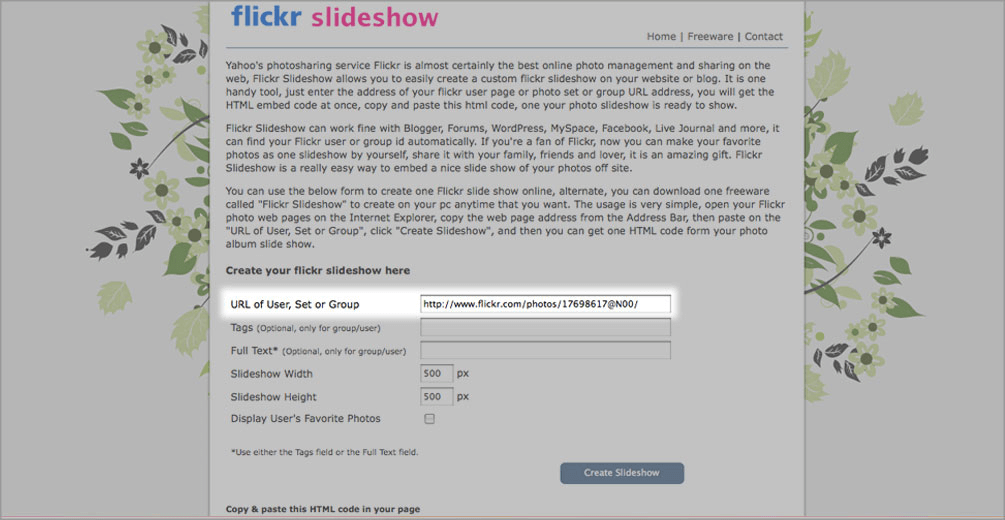
3. Enter the tags if you have a collection of specific photos you want to use.
4. Determine the slideshow’s width and height.
5. Click on Create Slideshow. If it has been set up correctly, you should see your photos come up in the preview.
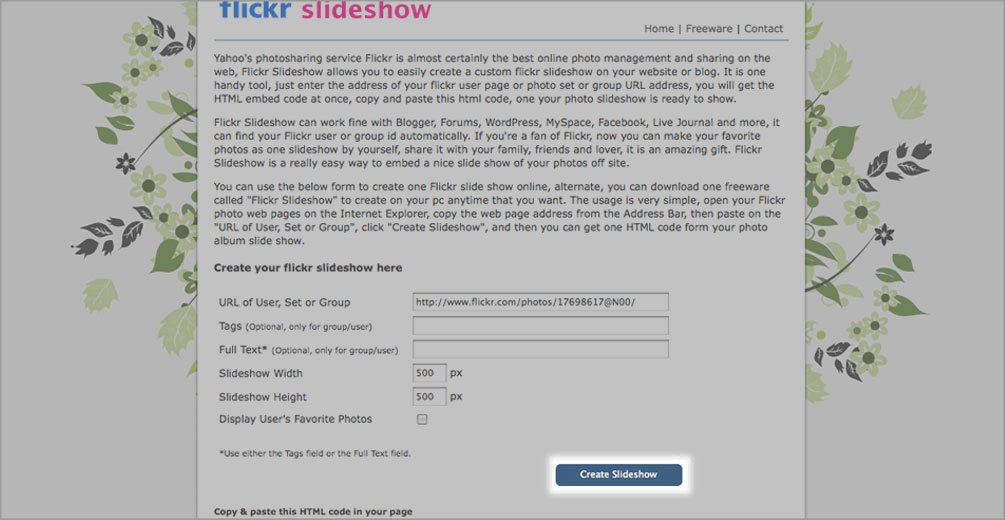
6. Copy the HTML code provided.
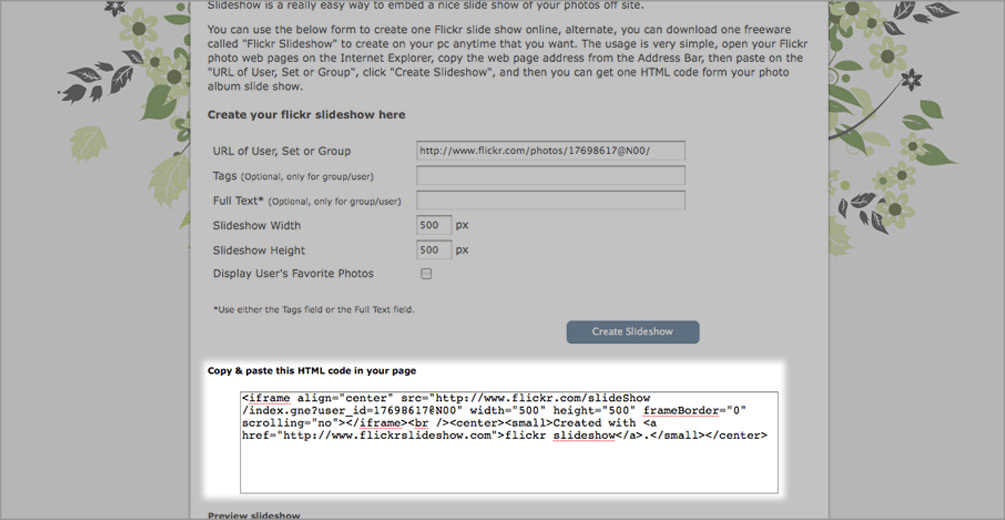
7. Drag and drop the HTML Code Widget onto your page and paste the code into the field provided.
8. Click Save and republish your site.
- If there are privacy settings on your Flickr photos, the search will not be successful. The photos need to be publicly available for it to work.
- It’s best to use a one-word tag and apply this word to all the photos you want to show up in your gallery.
