Note: This article refers to the legacy version of the Website Builder. If you signed up to the HostPapa Website Builder after March 11 2020, you’re on the new version of the Website Builder. For help, go here.
Follow these steps to add pictures using the Text Widget:
- Drag and drop a Text Widget onto your page.
- Click the “Add Image” button near the middle of the Text Editing Toolbar.
- A dialog box will open up and allow you to browse for and select a picture. Using the Text Widget allows you to insert a number of pictures in the same text box. You can add as many pictures in a row as your chosen style will support. Separate each picture by one or two spaces for the best results.
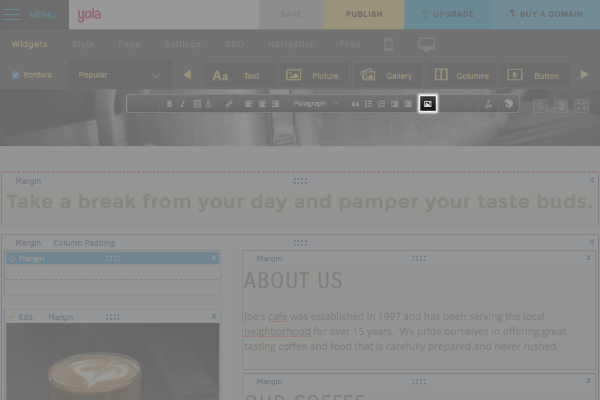
You can also place a picture and text side by side (text wrapping):
- Once you have added your picture, select it by clicking on it.
- You will then see two new buttons on your Text Editing Toolbar: Float Left (the picture moves to the left and text wraps on the right side) and Float Right (the picture moves to the right and text wraps on the left side).
- Select the option that suits you and start typing. Your text will then wrap around the picture.
Please note: This feature is only available in Firefox.

