Instagram can help establish your brand with visitors, thereby turning them into customers. As well as attracting new business, an Instagram Feed can also help you to:
- Add a platform to your website that is eye-catching and impressive.
- Boost social proof by displaying your Instagram profile to your visitors.
- Drive sales by showing off positive customer reviews.
Luckily, HostPapa’s Website Builder makes it easy to add an Instagram Feed to your website.
To learn how to access your Website Builder to get started, please visit this article.
To add an Instagram Feed to your website
- Go to your account.
- Click Add-Ons and then Social.
- Choose Instagram.
- Go to My Add-Ons after you have added the widget to your account.
- Drag the Instagram icon to a position on your website.
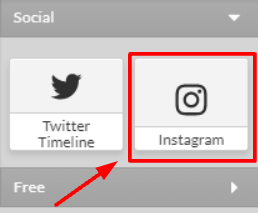
Configuring your Instagram Feed
Now that you have an Instagram Feed on your website, you will need to configure it to display your Instagram account. To get started:
- Click Authorize now in the panel to the right to authorize your Instagram account.
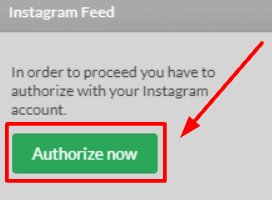
- Enter your username and password on the Instagram login page that appears.
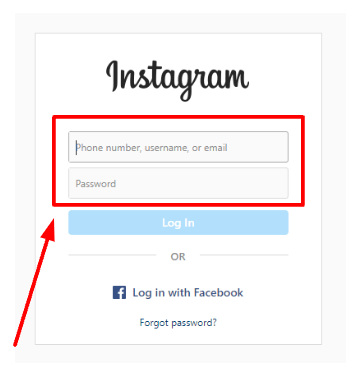
- Click Authorize once you have logged into Instagram.
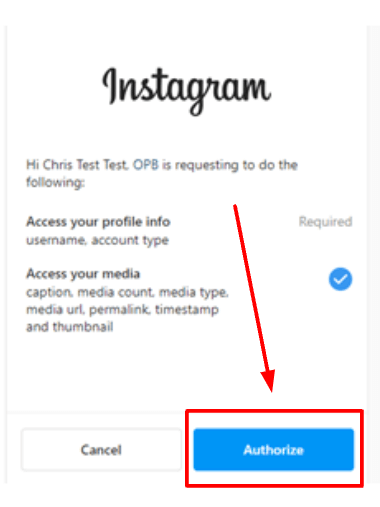
Customizing your Instagram Feed
Now that your website has an Instagram Feed, you may want to customize the layout and how it will function.
To get started, please:
- Go to your webpage.
- Click the Instagram Feed section.
You will now see a panel appear on the right side of your screen. The panel contains all the customization features. You can now customize:
- Columns: How many you would like.
- Rows: The number you need.
- Show Caption: Click if you would like it displayed.
- Click Action: The action to be taken when the picture is clicked.
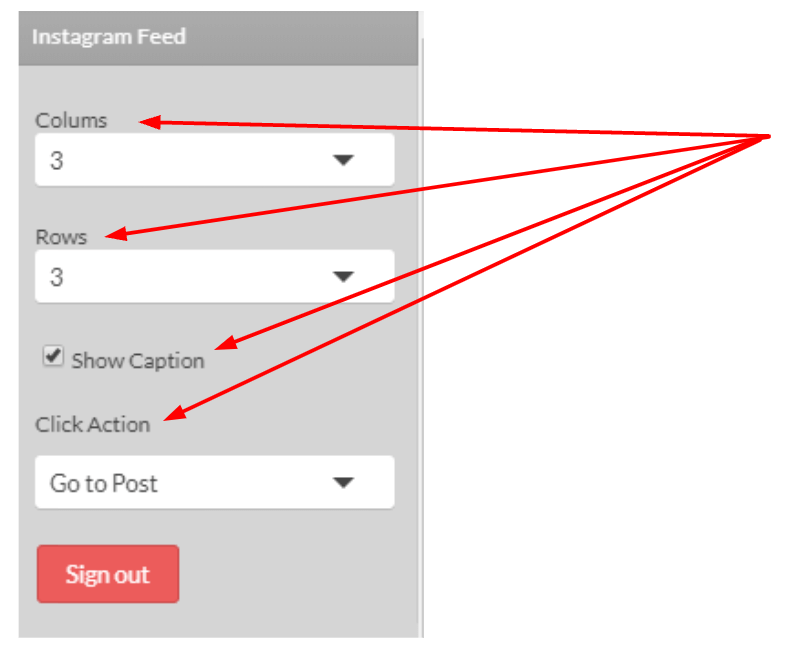
The Click Action option and photographs
When a visitor clicks on a photograph, you can choose from three options:
- Go to Post: The visitor will be taken to the picture on Instagram.
- Go to Profile: A website visitor will be taken to the user’s Instagram profile.
- Block Click: The photograph or image cannot be clicked on.
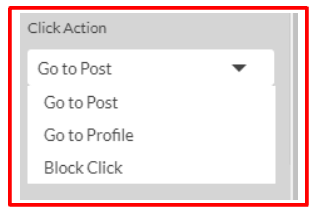
Please note
- If you click Sign Out, your account and images will be removed from your site.
If you need help with your HostPapa account, please open a support ticket from your dashboard.
