The impact a Twitter Stream can have on your website is immediate. It can also be constantly updated to keep visitors coming back.
The interactivity of a Twitter Stream is also engaging for visitors and a great way to hook new customers. HostPapa’s Website Builder makes adding a Twitter Stream to your website easy. This means you get the best of the digital marketing powerhouse known as Twitter.
To learn how to access your Website Builder to get started, please visit this article.
To strengthen your brand and website, a Twitter Stream is ideal for communicating your latest products, services, and offers as they become available.
What is a Twitter Stream?
A Twitter Stream is a feed of tweets that are from a particular user or users. The stream can be based on a user’s search preferences. For example, if you wanted to be notified every time the word Website Builder is mentioned—a Twitter Feed can do that for you in real time.
A good Twitter Feed can also keep your customers engaged by displaying your Twitter profile, what you like, as well as your lists and collections.
To add a Twitter Stream to your website
- Go to your account.
- Click Add-Ons.
- Click Social.
- Choose Twitter Timeline.
- Go to My Add-Ons, once you have added the widget.
- Drag the Twitter icon to a position on your webpage.
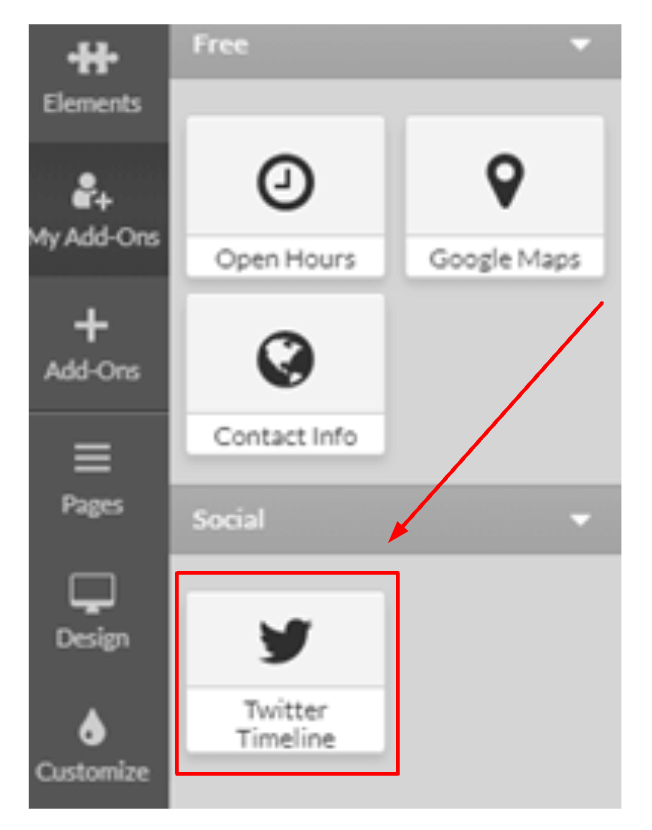
Configuring your Twitter Stream
Once you have placed the Twitter stream on your website, you will need to configure it to display the Twitter account of your choice. Your Twitter profile will be the default setting. You can also choose to show your likes, lists, and collections.
To display your profile
- Enter your Twitter username first.
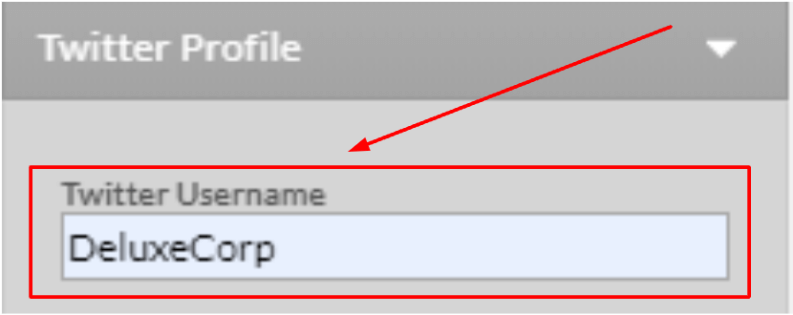
- Select the desired size for your stream. You can either choose from the preset options or enter a custom size, if you prefer.
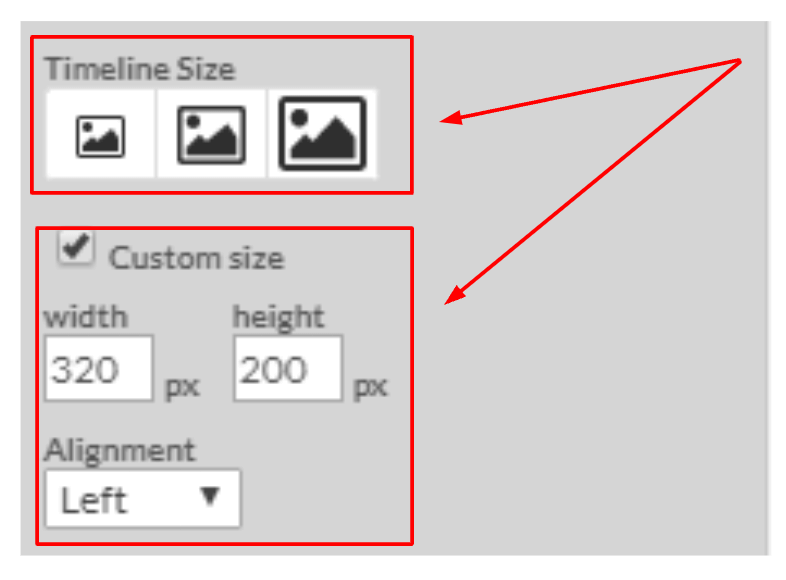
- Next, choose a light or dark color theme.
- Adjust the following options as you please:
- Hide header.
- Hide footer.
- Hide borders.
- Hide scrollbar.
- Make background transparent.
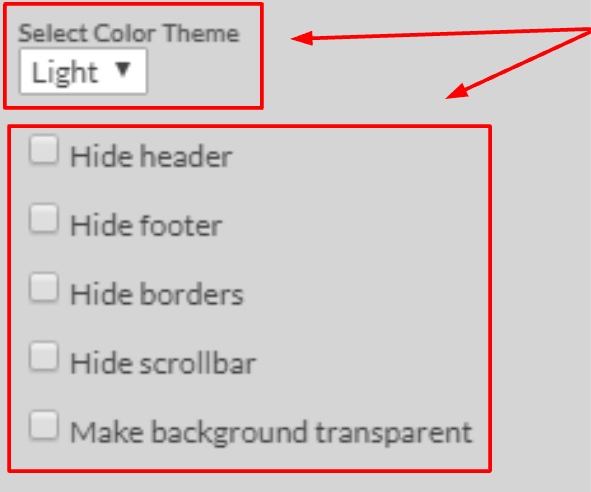
Example of a Twitter Stream
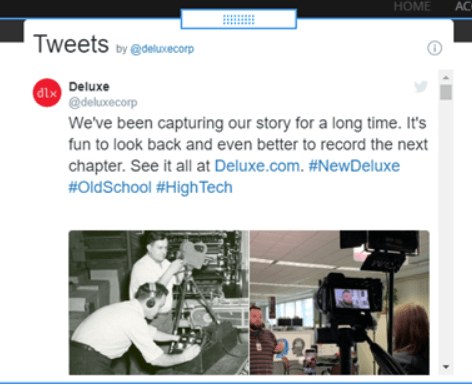
Advanced Options for your Twitter Stream
Under the Advanced Options, you can display the following on your website:
- Twitter Likes.
- Lists.
- Collections.
Displaying your likes as a Twitter Stream will display Tweets you have Liked from other Twitter accounts. To activate this on your website, please:
- Change your timeline type to Likes.
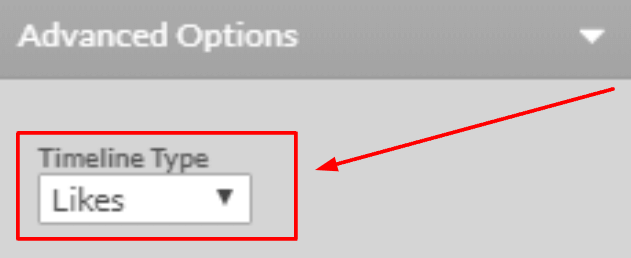
What is a Twitter List?
A Twitter List is a curated group of Twitter accounts that you subscribe to. A list timeline will show a stream of tweets only from the accounts on your list.
How to display a Twitter List
If you’d like to show your Twitter List stream, please:
- Choose List from the Timeline Type drop-down menu.
- Enter the List URL. You can find the URL in your Twitter account.
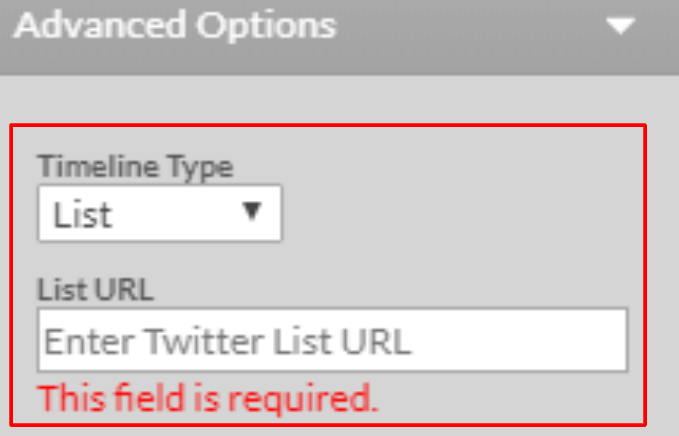
What is a Twitter Collection?
A Twitter Collection is a timeline that can be controlled, hand-curated, and programmed using an Application Programming Interface (API). A collection is created by a user in systems like TweetDeck. This action allows users to add any public tweets to their Collection.
How to display a Twitter Collection
- Choose Collection from the drop-down menu.
- Add the collection URL found in TweetDeck.
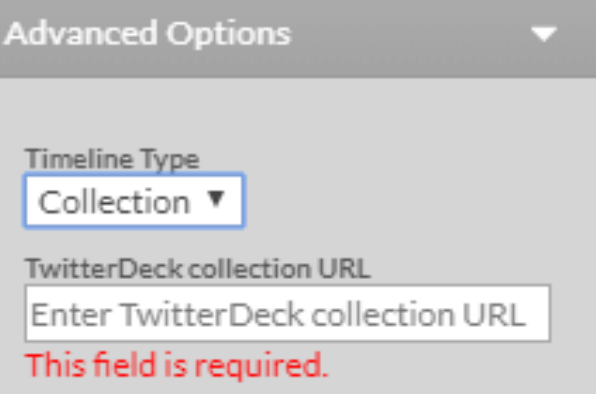
If you need help with your HostPapa account, please open a support ticket from your dashboard.
