Apps, derived from the word Applications, are installed on most devices we use: our computers, tablets, phones, and even televisions. Have you wondered what they are and what they can do for you? HostPapa’s Website Builder allows you to install and use many productive Apps.
To learn how to access your Website Builder to get started, please visit this article.
In this Knowledge Base article, HostPapa will guide you through the process of installing and using Apps, including Google Maps, News & Events, and Appointment Scheduler.
Apps: Where do they come from?
Applications (Apps) are software programs that perform tasks on computers. They have been around in one form or another since the early days of computers. What the public now refers to as Apps, often installed on mobile phones, have a recent history.
- 1980s: Mobile Apps began to appear in Personal Digital Assistants (PDAs). These Apps included built-in clocks and calculators.
- 1994: IBM released what is believed to be the first smartphone—the Simon Personal Communicator. It included 10 Apps such as a calculator, email, notepad, and sketchpad.
- 2002: BlackBerry released the 5810 smartphone, which had wireless email and built-in Apps.
- 2007: The Apple iPhone is released, marking the beginning of a surge in interest in apps.
How to work with Apps
Apps can be used in Website Builder to customize your website. By using Apps to embed extra functionality into your website, you can increase visitor engagement. Boosting the user experience will increase loyalty among your website’s customers.
Enabling Website Builder’s Apps
Website Builder comes with a variety of Apps to improve your website. All Apps can be easily enabled by:
- Going to the Options tab from the left menu.
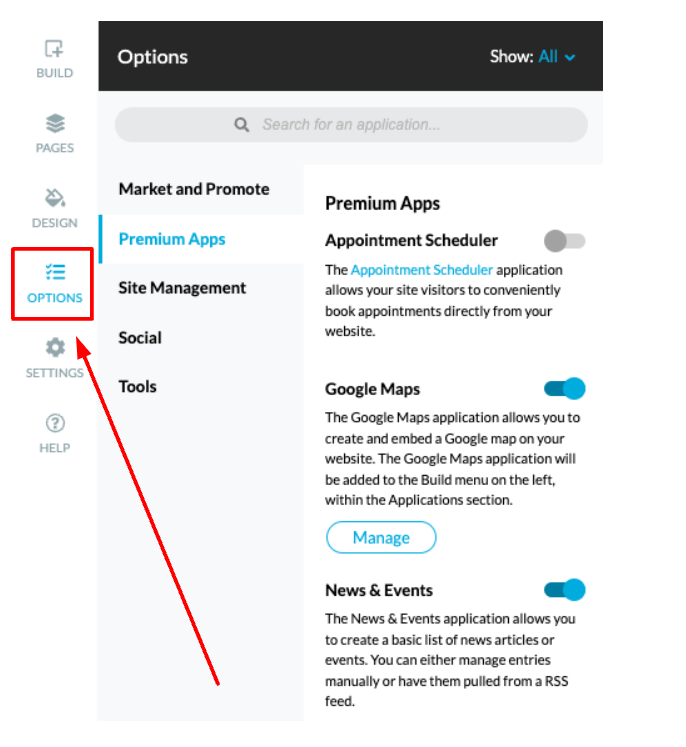
To install an App of your choice:
- Click on the Options tab.
- Enable the toggle next to an App that you would like to install.
- Activate the App in the pop-up window.
Selecting an App
If you’d like to filter Apps based on their usefulness to you, then you can use the Show drop-down option. Alternatively, you can select one of the available categories. There is also a search bar you can use for quick and easy access to a particular App.
All Apps can also be enabled using the Build tab.
The Applications category
To take a closer look at the Apps available to you:
- Select the Applications category.
- Scroll down to the available App add-ons.
Apps that are not yet enabled have a lower opacity, and a green padlock symbol appears on the right-hand side of them. If you select one of these Apps, the installation pop-up window will appear for the App you have selected.
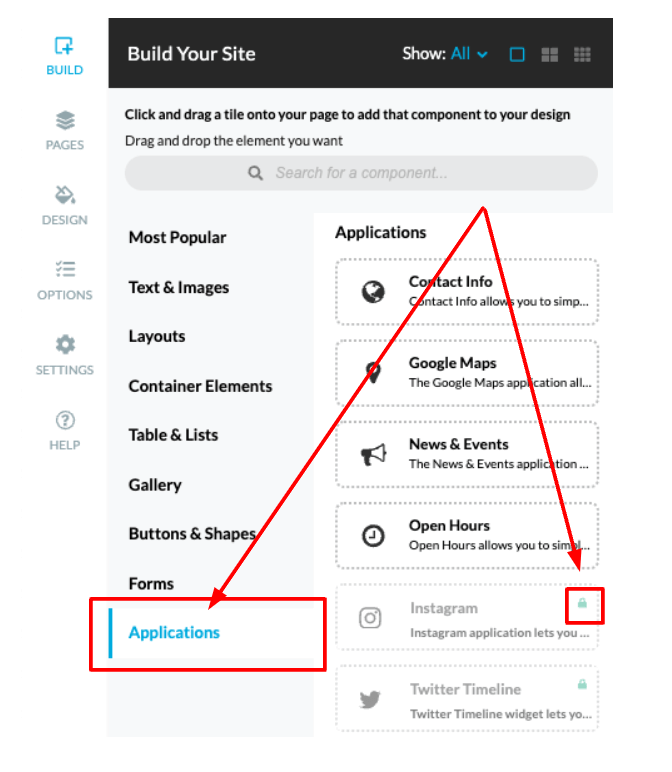
Using Apps
Once an App has been enabled, it’s available under the Build tab, in the left menu. All activated add-ons are accessible under the Applications tab. You can drag-and-drop an App as with any other page element.
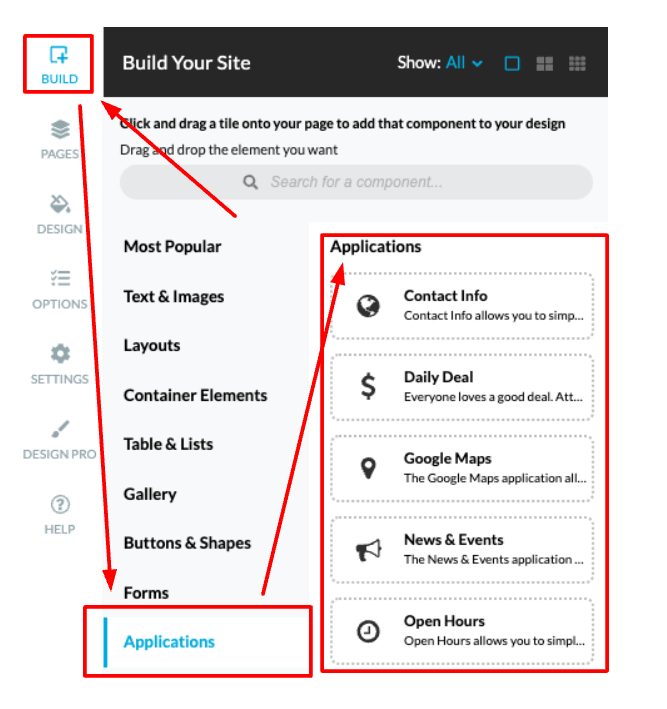
If you need help with your HostPapa account, please open a support ticket from your dashboard.
