The News and Events application is used to present headlines from managed lists and RSS Feeds. This app means you can present website visitors with the latest headlines from their favourite websites. It’s easy to add News and Events to Website Builder.
To learn how to access your Website Builder to get started, please visit this article.
The News and Events add-on can be activated from the option located in the left menu. Once the add-on has been enabled, you can place it on a page, and you will be asked to modify it. Please read to the very end of this article, where HostPapa explains what an RSS feed is. HostPapa also offers 9 tips on making the most of RSS feeds!
News and Events: How to configure the add-on
To get started, please:
- Select RSS Feed as Data Source.
- Add the URL of your choice to automatically generate updated headlines. We recommend adding content from regularly updated sites.
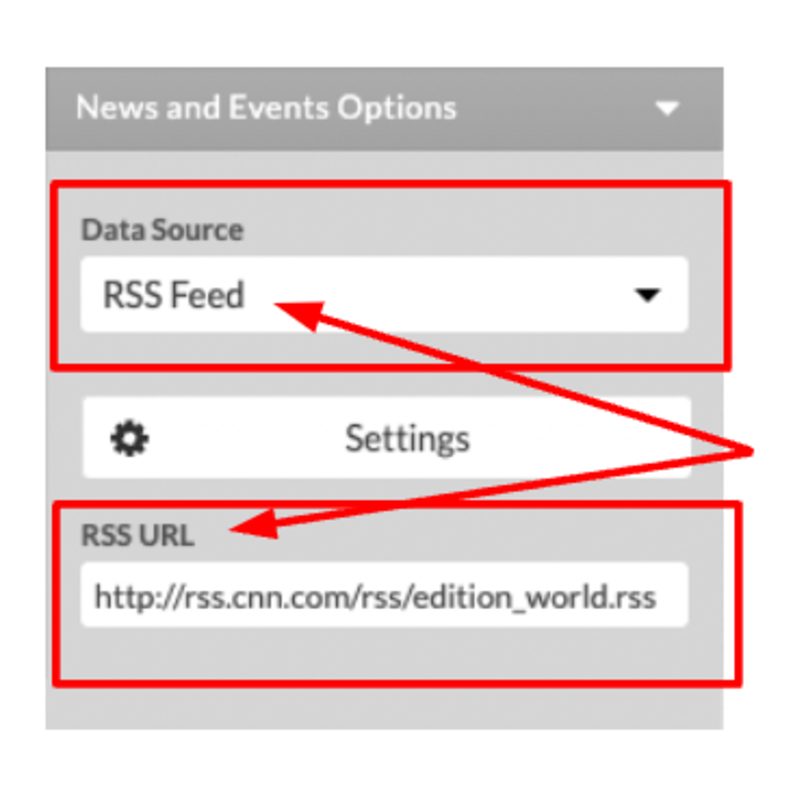
An example of an RSS feed you can use is the BBC, which provides RSS feeds that can be altered to match your location or interests. For example, you may use their RSS feed to keep up to date on business news.
To enter custom headlines, links, and images of your choosing, please:
- Select the Manual Entries choice.
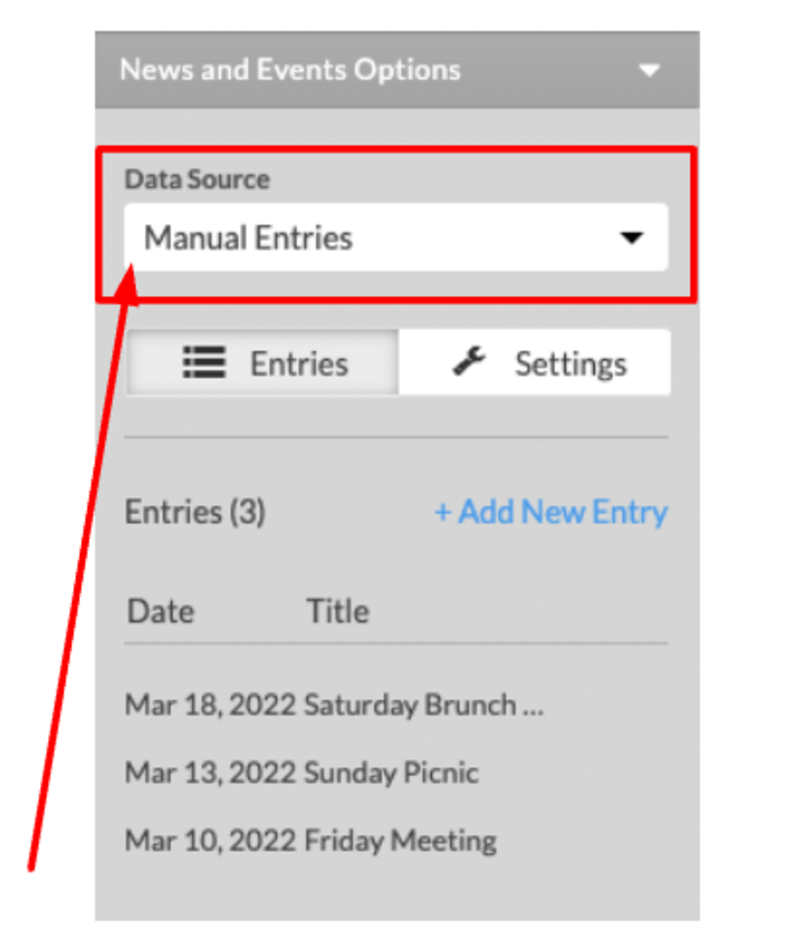
You can modify the Display Preference and configure the Optional Elements for the app. To do so, please:
- Select the Settings tab.
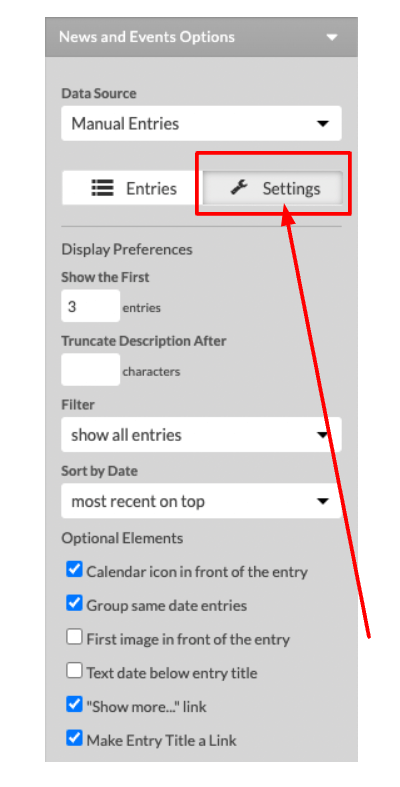
Altering the Display Preferences
You can see the following preferences in the screenshot below:
- Show the First: You can set a number of entries to be displayed.
- Truncate Description After: Limit descriptions by setting a number of characters for the description.
- Filter: Choose which entries you would like to show: all, past, or future.
- Sort by Date: You can place the most recent at the top, or the oldest.
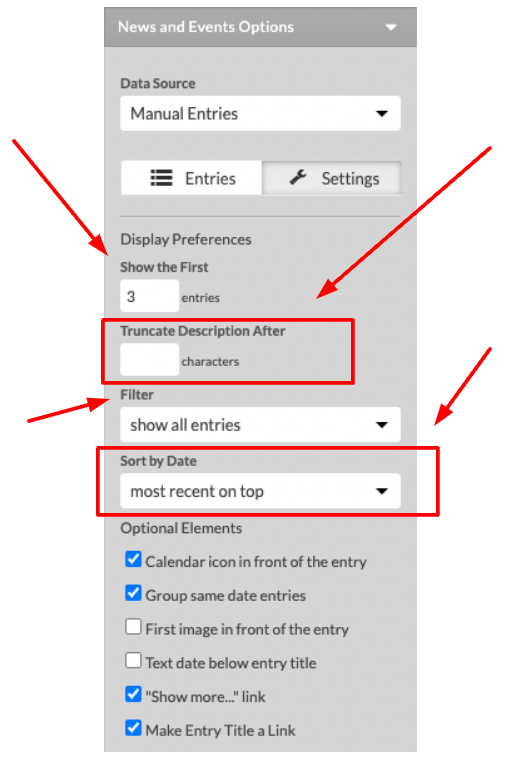
Optional Elements
In the screenshot below, you can see there is a list of Optional Elements you can add in the News and Events options. Here’s an explanation of what each element does:
- Calendar icon in front of the entry: If enabled, it will show an icon with the date of the event.
- Group same date entries: If selected, same date entries will be grouped under a common icon.
- First Image in front of the entry: Applicable when Manual Entries include one or more images.
- Text date below entry title:
- “Show more…” link: If you choose this link, it adds a link at the bottom to show more entries. This action is in case not all of the entries that should be visible are accessible.
- Make Entry Title a Link: Clicking on entry title will open the link if a link has been set in the Manual entry.
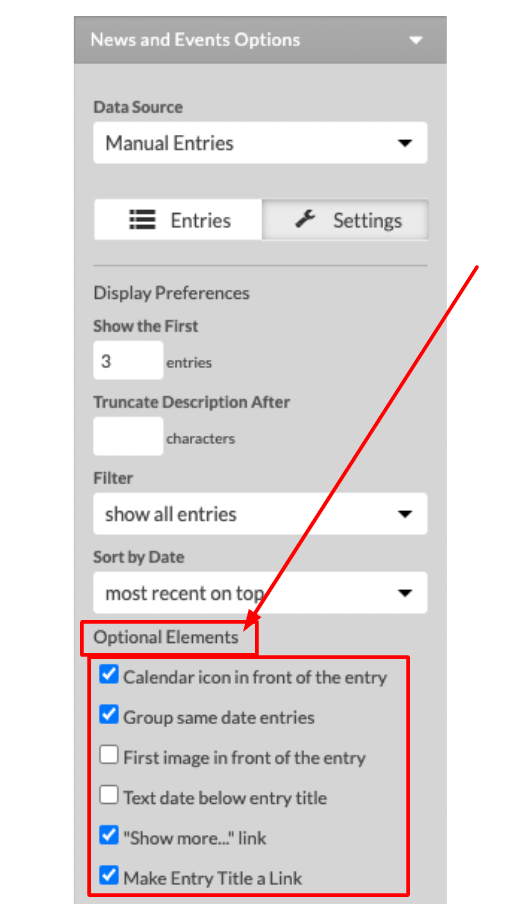
Manual Entries
From the Add New Entry button, you can add as many news postings as you would like. To add a new posting, please:
- Click the Add New Entry button.
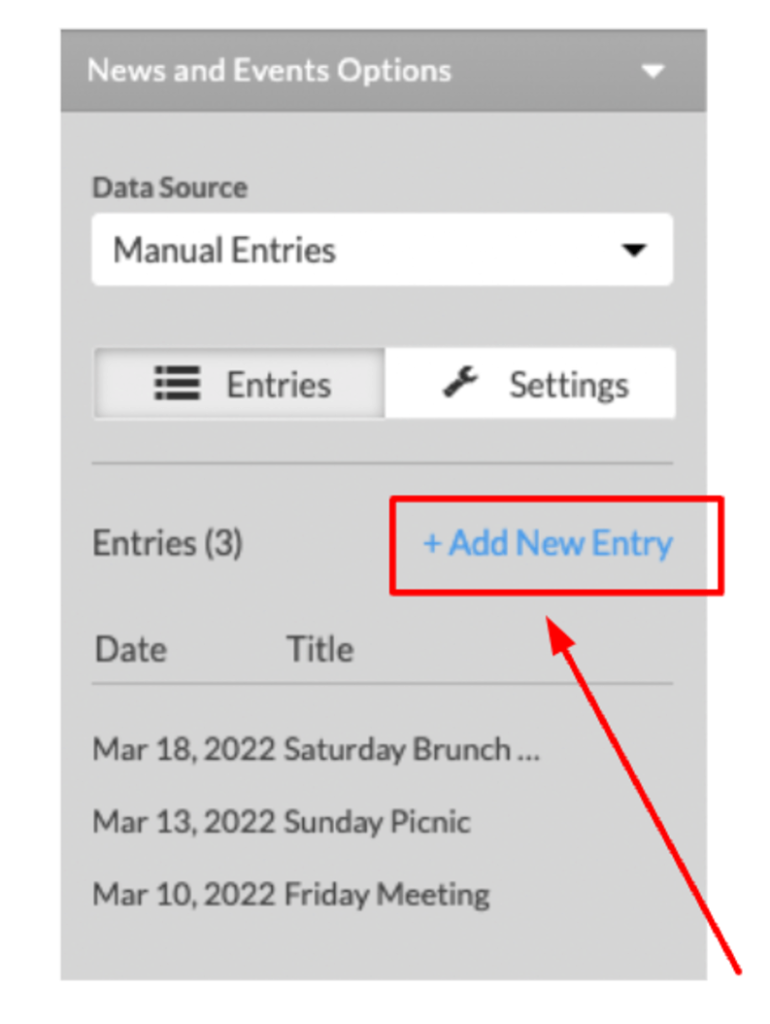
To add an existing manual entry, please:
- Click on the row where the entry is placed.
- Modify the Date, Title, Description, and add Link for each posting of your choice.
- Add an image if you would like to.
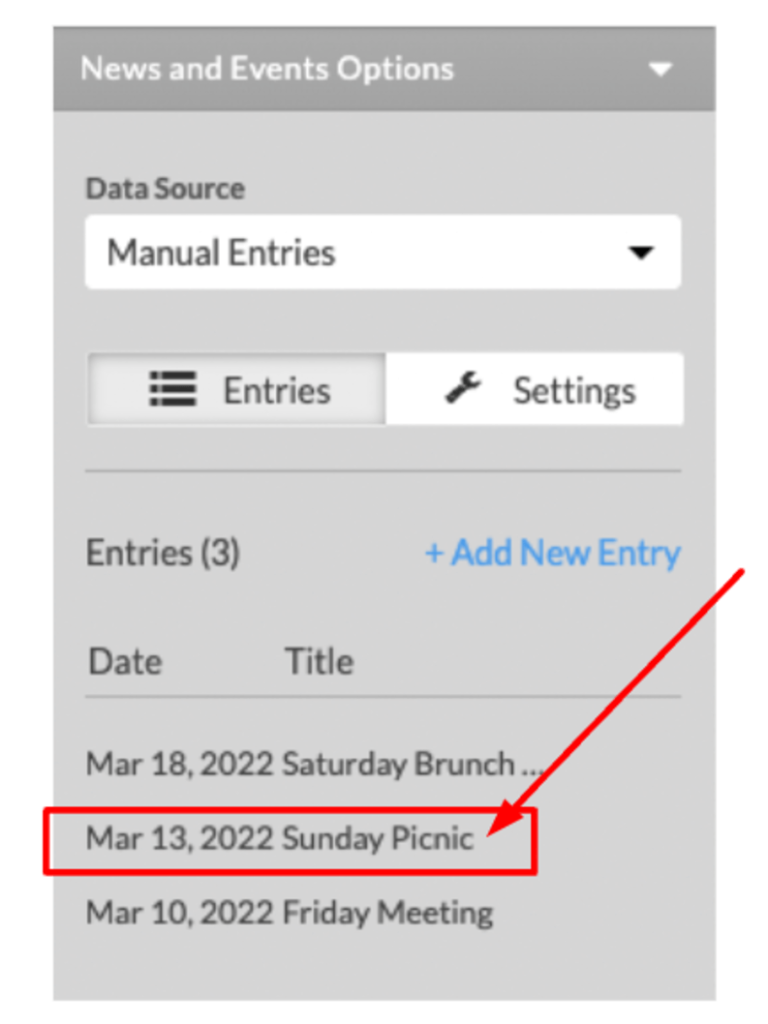
- To disable one of the postings on the Entries list, please: Deselect the Active box for that Entry.
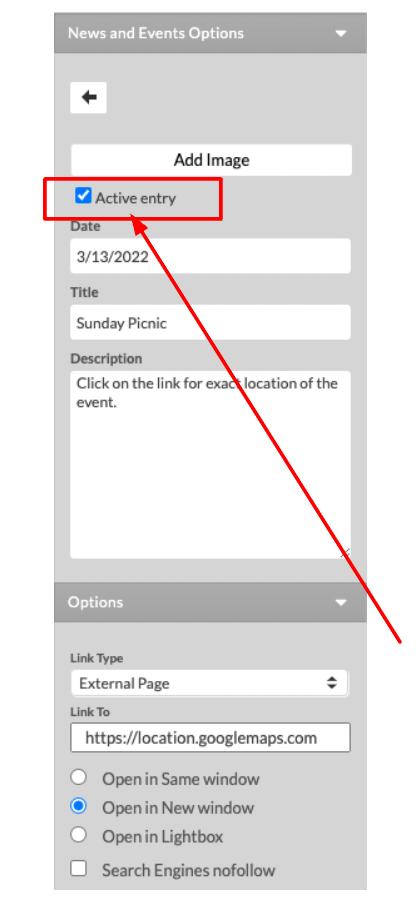
The News and Events application can be used as an alternative to a blog, where you can share your progress with your website’s visitors.
What is an RSS feed and how can it benefit your website?
Introduction
In today’s fast-paced digital world, staying connected with fresh content is urgent. One of the best tools for delivering updates consistently is the RSS feed, a long-standing but still must-have technology for websites and content creators. Despite sometimes being viewed as outdated, RSS remains a powerful asset when used properly.
What exactly is an RSS feed?
A Really Simple Syndication (RSS) feed is a simple way for websites to distribute regularly updated information. Instead of checking a site manually, readers subscribe to the feed and receive automatic updates in a central reader or aggregator.
Feeds are generated in XML format and include items like titles, summaries, and direct links to full content. This standardized system makes it easy to keep users informed.
Why RSS feeds still matter
Social media and email are overcrowded with distractions. RSS feeds stand out because they:
- Deliver updates in chronological order.
- Put the user in full control of what they see.
- Guarantee that every post is delivered—not just those favored by algorithms.
For website owners, RSS provides a reliable communication tool that strengthens connections and confirms updates reach readers without filters.
Core benefits for your website
Providing an RSS feed does more than distribute posts. It can:
- Boost search engine visibility through faster indexing.
- Increase returning visitors who stay updated automatically.
- Encourage loyalty with consistent communication.
- Multiply reach when feeds are shared or syndicated on other platforms.
These advantages make RSS a quiet but powerful digital strategy.
Nine tips for making the most of RSS feeds
If you’re running a website or blog, here are nine actionable tips to boost the power of RSS:
- Make your feed easy to find: Add a prominent RSS icon on your site’s header, footer, or sidebar.
- Offer full-text feeds: Give subscribers the entire article instead of short previews to keep them engaged.
- Provide multiple feeds: If your site covers varied topics, offer feeds by category or subject for personalized experiences.
- Promote your feed: Share links in newsletters, social posts, and outreach emails.
- Brand your feed visually: Include your logo or favicon to create a consistent brand presence.
- Integrate with email newsletters: Use tools that connect RSS to email, automating your updates into subscribers’ inboxes.
- Track performance with analytics: Monitor subscriber metrics to guide content strategies.
- Use RSS for syndication: Share feeds with partners or networks to expand content reach and backlinks.
- Encourage sharing: Ask readers to syndicate your feed on their blogs or aggregators for wider exposure.
Improving the User Experience (UX) with RSS
When a site offers RSS, it signals reader-first thinking. Instead of forcing users to hunt for updates, everything arrives automatically in a central feed. This revamps accessibility, time, and trust.
Businesses in particular benefit from the professional image RSS creates. It demonstrates consistency and reliability—two qualities that matter when building long-term brand trust.
Integrating RSS with modern tools
Don’t think of RSS as outdated—it integrates very well with today’s systems. Services like Zapier can automate RSS feeds to do things like:
- Automatically share new posts to social media accounts.
- Archive content in cloud drives.
- Update team communication tools like Slack.
Additionally, Content Management Systems (CMS) generate RSS feeds automatically, so site owners can leverage this feature without extra setup.
Conclusion
RSS feeds remain one of the simplest, most helpful ways to reach an audience directly. They sharpen visibility, amplify user experience, and reduce reliance on external platforms.
When combined with modern integrations and promotion strategies, RSS becomes far more than a simple subscription tool—it turns into a strategic communication channel.
By following the nine tips outlined above, your website can:
- Grow its loyal readership.
- Increase visibility and indexing speed.
- Deliver trustworthy, direct updates to every interested subscriber.
If you need help with your HostPapa account, please open a support ticket from your dashboard.
