Tables on a website can be particularly helpful when presenting data that is more accessible in rows and columns. Tables are particularly fantastic for:
- Displaying detailed information in an easy-to-access manner.
- Improving readability by making text clear and easy to read.
- Editing data, whether changing details or adding more.
Fortunately, Website Builder makes creating tables simple. In a few steps, you can add tables whenever needed to a webpage.
To learn how to access your Website Builder to get started, please visit this article.
In this Knowledge Base article, HostPapa explains, in plain English, how to create tables that are easy to scan, compare, and comprehend.
To add a table to your webpage
- Click Elements from the left-hand menu.
- Expand Tables and Lists.
- Click on the table element you want to add.
- Drag-and-drop the table on your page.
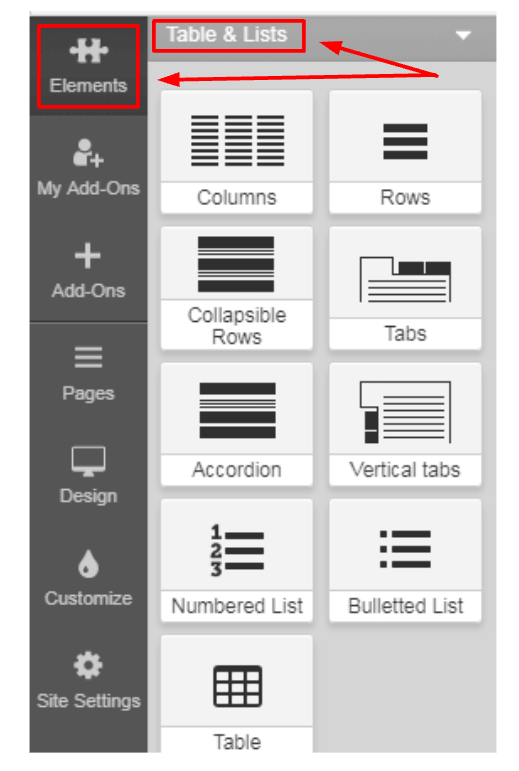
You can add more Rows and Columns to your table. To do so:
- Click inside an existing table cell.
- Select the table icon.
Now, choose the appropriate action:
- Insert Row above.
- Insert Row below.
- Insert Column to the right.
- Insert Column to the left.
Setting the table width
You also have the option to set a Table Width. This action can be done using percentage dimensions. Please note: The table will be as wide as the text area width on your webpage.
Deleting a Row or Column
- Click a cell in the Row. Click Delete Row to remove it.
- Click a cell in the Column. Click Delete Column to remove it.
Cell options
The width of a cell is defined in Pixels (PX). To set the width for a particular column, please:
- Click inside a cell.
- Enter a value in the Cell Width field.
The sum of the pixels for each column needs to be equal to the width of the table in pixels.
Cell color
You can remove the cell background color by clicking on the Cell color field, which will then open a Color picker.
If you need help with your HostPapa account, please open a support ticket from your dashboard.
