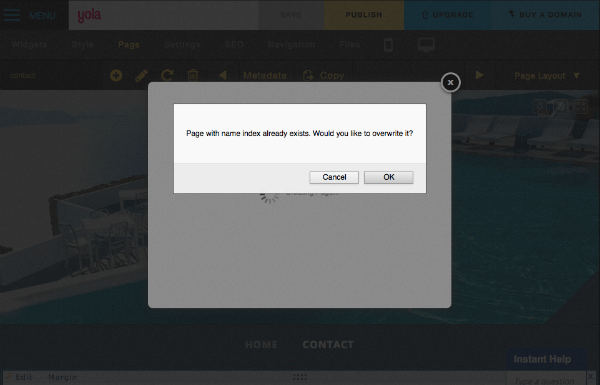Note: This article refers to the legacy version of the Website Builder. If you signed up to the HostPapa Website Builder after March 11 2020, you’re on the new version of the Website Builder. For help, go here.
The page called “index” in the Sitebuilder is your default homepage and the first page your site will open on. So, if you want to use a different page as the first page that your visitors see, here’s how to do it:
1. Go to your index page. Then, go to Page > Copy (this is if you want to keep the content on that page and not re-add it later).

2. Save the current index page with a new name.
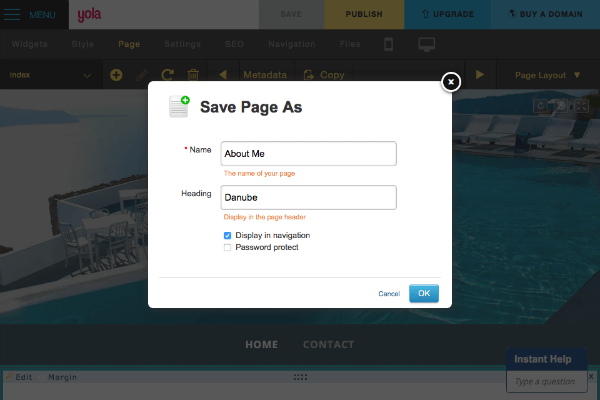
3. Then go to the page you wish to become your new index page and follow the same steps as above. Name this page “index” (make sure that you use the lower case i, not a capital I).
4. Click OK to confirm that you want to overwrite the existing index page.